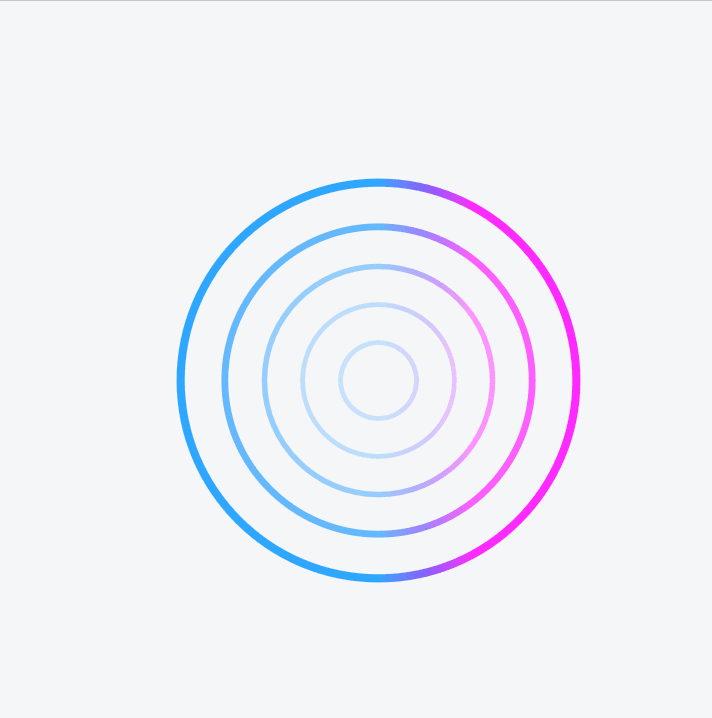In modern app development, a good loading icon is crucial to improve the user experience and ensure that users don’t feel frustrated while waiting. In this guide, I'll show you how to implement a loading icon for mobile development using React Native.
Requirements
- React
- Expo
Overview
We'll use Lottie instead of just CSS or Tailwind. Lottie is simpler, provides more options, and looks significantly better.
How to
Install lottie
First, let's install lottie-react-native on expo to set nice moving loading icon on a page.
expo install lottie-react-nativeStep 2: Access Lottie Files
Go to LottieFiles and download a JSON file for the animation you like. For this guide, I've chosen the following one: LottieFiles Example Animation.
Add the JSON file to your assets folder in your project. This file will be used as the animation for the loading indicator.
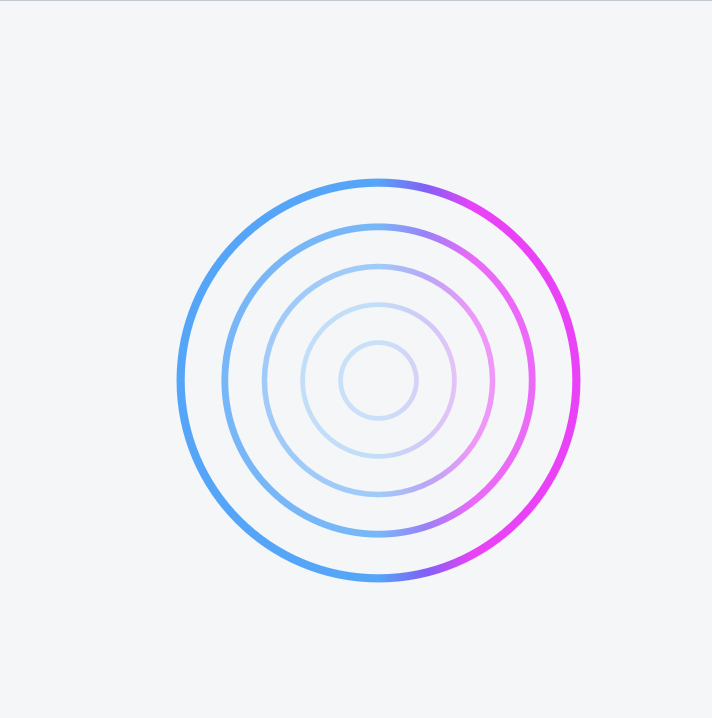
Step 3: Implement the Loading Component
Now, let’s create a new Loading component that uses Lottie for the loading animation. Make sure to update the "source" property to point to the correct path of your JSON file.
import { SafeAreaView } from "react-native";
import LottieView from "lottie-react-native";
const Loading = () => {
return (
<SafeAreaView className="bg-primary h-full justify-center items-center">
<LottieView
source={require("@/assets/json/loading.json")}
autoPlay
loop
style={{ width: 150, height: 150 }}
/>
</SafeAreaView>
);
};
export default Loading;source: Set to the path of your downloaded JSON file.autoPlay: Automatically plays the animation on render.loop: Makes the animation loop continuously.style: Adjust the size of the animation to fit your design.
Step 4: Using the Loading Component
Let’s see how you can use the Loading component. Below is an example of using it in a bookmark page, which shows the loading animation until the data is fetched.
import Loading from "@/components/Loading";
const bookmark = () => {
const {
data: posts,
refetch,
isLoading,
} = useAppwrite(() => bookmarkedPosts(user?.$id));
if (isLoading) {
return <Loading />;
}
return (
<SafeAreaView className="bg-primary h-full">
...
</SafeAreaView>
);
};
export default bookmark;
Explanation
- Loading Component: The
Loadingcomponent is shown whenisLoadingistrue, giving users visual feedback that data is being fetched. - Conditionally Rendered Loading: The loading animation is displayed while waiting for data. This prevents users from staring at a blank screen and instead provides visual feedback.
Conclusion
And that’s it! You now have a nice, cute loading animation in your app that provides a much better user experience compared to just a simple spinner or plain CSS loading indicator.
Thanks for reading!